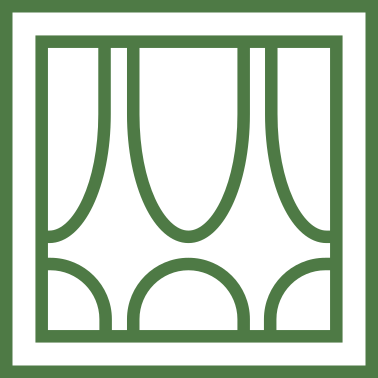Onramp for first-year students
Welcome to our students who are just starting their studies at the Faculty of Civil Engineering of BME.
With this summary, we would like to help you get started.
Here you will find information on the following topics:
- Information about education
- Neptun system
- BME eduID central authentication system
- O365 account registration for university email, OneDrive storage, Teams access, WiFi, etc.
- Education Portal
- Teams
- WiFi
- @edu.bme.hu e-mail
- Access to MS Office apps
- VPN
- Available software
Information about education
- BSc program
- BSc evaluation schedule
- MSc program
- MSc evaluation schedule
- Subject Datasheets (TAD)
- Faculty timetable
- Students' Union page for freshman
- Central Academic Office (KTH)
- Rules and regulations
- KEFIR
- MUEPER
Neptun system
This is the system used at the university for academic affairs, where you can register for courses, check your personal timetable, register for exams... Along with the admission notification, each student received a unique 6 character long ID, the Neptun code and an initial password. These can be used to log in using a web browser on the website below:
https://neptun.bme.hu/hallgatoi/login.aspx
You can register for an active semester via Neptun in the Administration menu under Enrolment/Registration. To log in, click on the + sign in the row of the selected semester and select the log in option, then click on the button in the pop-up window to indicate whether you want to log in for an active or passive semester. If you choose the passive semester, your student status will be suspended. The deadline for registration for either active or passive is the end of the registration week.
For first-year students, students enrolled to the courses by the Central Academic Office (KTH), but later on, students will have to do this themselves.
BME eduID
You can log in to most of the university's websites using the BME eduID. An ID is automatically created for each student and can be found on the directory administration page after logging in with Neptun credentials.
On the right you can log in with your Neptun credentials, on the left with the directory. Once logged in, there is no difference in terms of the functions available.
Once logged in, you will be able to see your eduID number. The first time you log in, you will need to change your initial password, but you can change your password here afterwards.
From now on, if the next page appears when you open any university website, use the eduID number above and the password you set.
On the administration page you can also request O365 access, which can be used for several things later on, e.g. to access the university WiFi network, but also to access the Teams system. We kindly ask all students to register for O365.
O365 registration
With an O365 account you will be able to access the following:
- MS Teams
- @edu.bme.hu e-mail account
- 1TB OneDrive storage
- BME WiFi network (and all eduroam partner organizations all over the world)
In fact, O365 has been renamed M365 by Microsoft, but in most places, including the directory page, everyone still refers to it as O365.
Registration
You can set it up on the eduID's administration page, after logging in, select "Set username for edu.bme.hu Office 365". You can choose the username yourself.
Choose a username and tick "Yes" under "Request O365 access". Click on the "Save settings" button.
Access will be created within 24 hours at the latest.
From now on you can access your account here (e.g. read your emails here):
Sign in
The website will then bring up the directory login page where you can proceed with the eduID and password:
Education Portal
The Faculty of Civil Engineering, like the other faculties, has a Education Portal (Moodle), through which teaching materials for all subjects are available, and in many cases performance assessments are also organized here
You can log in to the site using the eduID.
All students are assigned to their own courses based on their Neptun course registration. On the one hand, you can find the subjects by language, department and subject name, but on the left, under the navigation menu, only your own subjects are listed, so you can quickly access them.
We have created a tutorial subject where we present some practical information and advice. A sample test is also available, which we suggest you fill in so that you don't encounter the interface for the first time in a real-life account.
https://edu.epito.bme.hu/course/view.php?id=3421
Classes fulfilled in previous semesters are archived and you can find it here:
https://archive.edu.epito.bme.hu
MS Teams
We have created a Teams group for each subject, to which students who have registered an O365 account by the beginning of the semester are automatically assigned. It is possible to join later by using a code or by contacting the instructor.
Please contact the instructors directly on Teams only in justified cases, also only during working hours. The instructors prefer email-based communication so that all information is available in one place. Of course, on individual request by the instructor you can contact them directly.
The Teams interface is accessible from a browser, mobile phone and native app. On laptops and desktops, we recommend using the Native app. You can log in using your O365 account (@edu.bme.hu).
We recommend that you stay logged in for the long term.
Once logged in, you will find your items under the groups. When you first log in, you can expect this list to be empty.
To create a new group, use the button in the top right-hand corner. You will then be asked to enter the join code, this is available at each subjects' site at Education Portal (Moodle).
Groups have their own channels for common communication, where scheduled lessons/consultations are displayed.

- Please enter with a muted microphone, because if there are many people on the call it can be very distracting and inappropriate if everyone can hear everyone else.
- It is possible to blur the background or replace it with a custom picture to protect privacy.
- Everyone can see the participants through the webcam, so please behave and dress accordingly.
- Depending on the number of participants, feedback can be given either via the chat page or by using the feedback emojis you can select above. Verbal feedback will only be given if the number of participants is small or at the instructor's specific request.
Videos for further usage:
Using WiFi at the university
https://net.bme.hu/wlan/eduroam-bme.php?lang=en
The university WiFi network is part of the international eduroam network, which gives the advantage that if you have access on the BME campus, you will have similar internet access in thousands of educational institutions worldwide without having to do anything.
@edu.bme.hu e-mail
After logging into https://www.office.com/ with eduID, assigned office applications will appear on the left. Here, select the Outlook option, which will take you to your mailbox. No other program needs to be installed, everything can be done from the browser.
You can also install the Outlook native application on your own device (desktop, laptop, mobile phone).
Access to MS Office apps
At https://www.office.com/, after logging in with eduID, you can install Office desktop applications on your computer by clicking the corresponding button at the top right-hand corner.
Available applications:
- Word
- Excel
- PowerPoint
- OneDrive
- Outlook
- Teams
- OneNote
VPN
Some of the university's digital content is only available from the university's network. During preparation at home, you can get access to them by establishing a VPN connection. This service can be used by all university citizens, it can be set using the following page: https://net.bme.hu/ravpn/
When establishing a VPN connection, as a default setting, all Internet traffic goes through the university network, which can cause unnecessary slowdowns when viewing non-university content, so it is worth routing only traffic go through the university network. For Windows 10/11: https://net.bme.hu/ravpn/win10dr.php In this case, however, some content that requires university authentication may give an error during authentication. In order to access the Educational Framework (moodle), the solution is to run the following PowerShell command (for other pages, the IP address must be changed):
Add-VpnConnectionRoute -ConnectionName "BME" -DestinationPrefix 40.115.114.91/32 –PassThru
Available software
https://net.bme.hu/sw/index.php?lang=en
- Matlab
- Ansys
- Grammarly